Shadow Multi Cast - How to Install FULL Version
The setup process is very easy to do. In most instances all you will need to do is close AutoCAD, the run the setup file to install the Shadow Mulit Cast software.Once you open AutoCAD, the Shadow Multi Cast menu should appear near the top right hand of the AutoCAD window.
If it doesn't appear, you may need to follow some simple manual instructions listed below.
If you still have trouble after following this guide, send me an email and I will help you one on one.
I have made the steps as basic as possible so you hopefully don't get lost. The whole process shouldn't take more than 5 minutes. Once it is setup, you only have to manually set it up again if you reinstall AutoCAD
Installation of Files
| Step 1 Double click on setup file. A menu screen will appear. Click on 'next' |
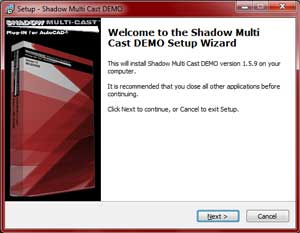 |
| Step 2 You will be asked if you accept the License Agreement. If you do, select the 'I accept the agreement' then click 'next' |
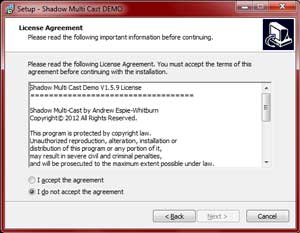 |
Step 3 The software is now ready to install the files. Click on 'install' button |
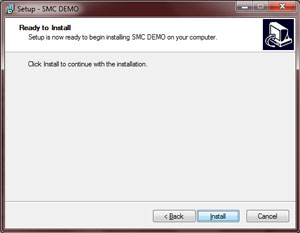 |
Step 4 A new pop window will appear. Left click on the version of AutoCAD you are installing Shadow Multi Cast on, then click install. Repeat this process for all installations you want to install on. Then click the 'Close' button |
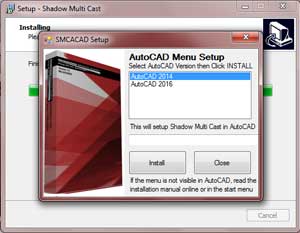 |
Step 5 The post installation menu screen appears. |
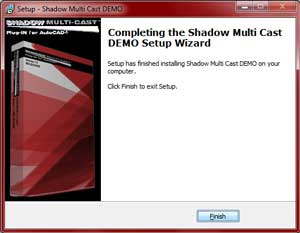 |
Turning on the Menu Bar
| Step 5 Open your version of AutoCAD you are going to setup Shadow Multi-Cast in. |
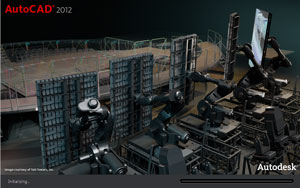 |
| Step 6 - For AutoCAD 2010+ users - other versions goto step 9 Once AutoCAD is open, at the top of the screen above the modify panel there is an arrow facing down. Click on the arrow. |
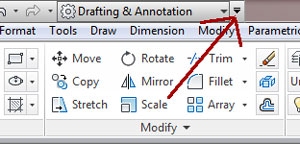 |
| Step 7 A drop down menu will appear. If not already selected, left click on the 'Show Menu Bar'. This will show the menu bar at the top of the screen so you will be able to access the Shadow Multi-Cast menu once it is setup. |
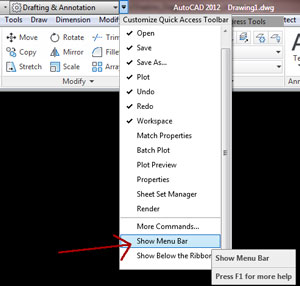 |
| Step 8 The menu bar should now be visible . |
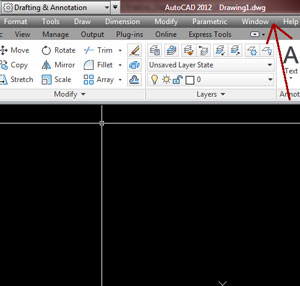 |
Load Menu file
| Step 9 In AutoCAD, type menuload at the command prompt. The menu load window opens. Click Browse |
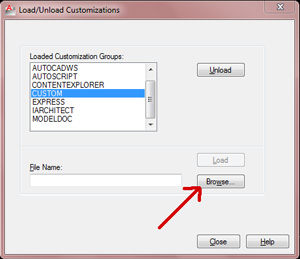 |
|---|---|
| Step 10 Goto the directory where Shadow Multi Cast is installed then select the .mnu or .cui file that is displayed. Clcik on Open. For FULL versions goto C:/Program Files/Shadow Multi Cast For DEMO versions goto C:/Program Files/SMC DEMO |
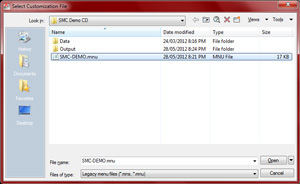 |
| Step 11 Now click load to load the menu file. The Shadow Multi Cast menu will now appear on the menu bar in AutoCAD. |
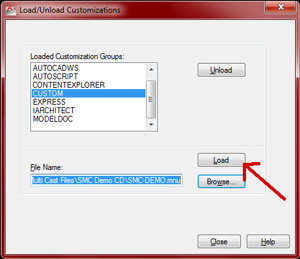 |
| Step 12 Goto the Shadow Multi Cast menu, left click, go down to Setup and left click. |
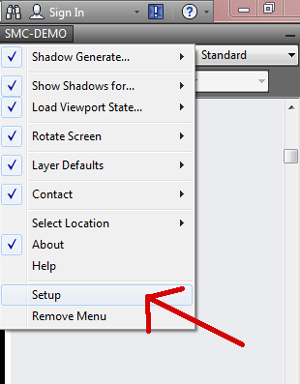 |
Shadow Multi-Cast should now be set up for use. To use Shadow Multi-Cast, click on the Shadow Multi-Cast menu on the
AutoCAD menu bar.

