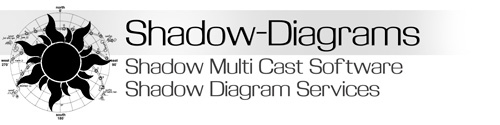Shadow Multi-Cast Menu Troubleshooting – AutoCAD 2006 +
Step 1
In AutoCAD, at the command prompt type the command: CUI
then press enter.
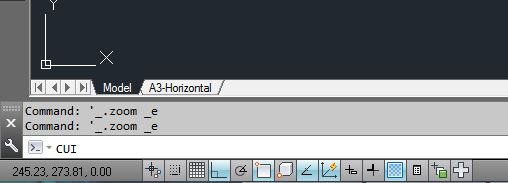
Step 2
The Customise User Interface dialog window will open. You should have a window like the image to the right. If the window you have is smaller in size click on the arrow (marker number 1 on the image) and it will expand.
Also ensure the the top left pane is showing by clicking on the arrow (marked number 2 on the image).
Your window should now look the same as the image to the right.
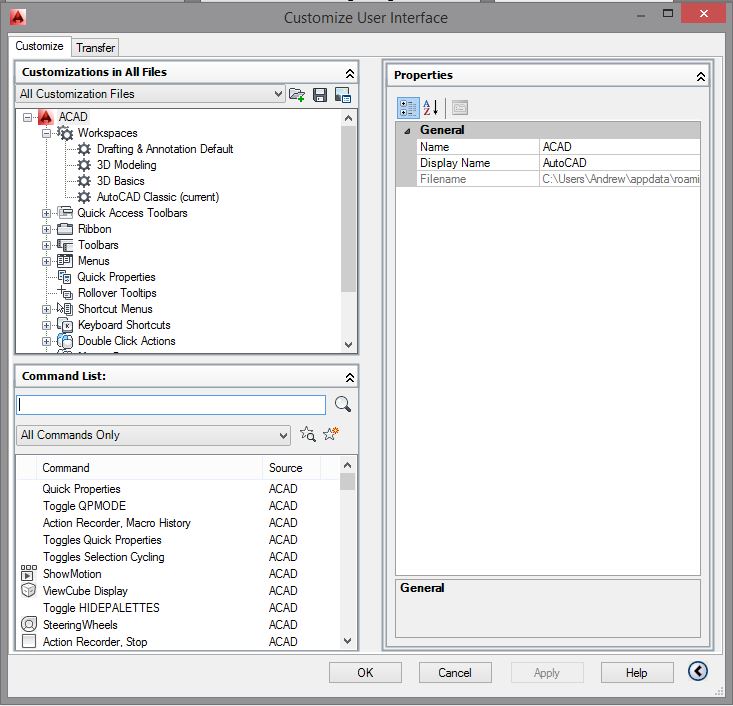
Step 3
Next, in the top left pane, left click on the workspace that is current.
You will know which workspace is current as it will say the word ‘Current’ at the end of it.
(Refer to mark 1 on the image. It is marked current so is our active workspace)
Once you have selected the current wokspace, click the button titled ‘Customise Workspace’ located on the right hand pane.
(Refer to mark 2 and red circle on image for button location.)
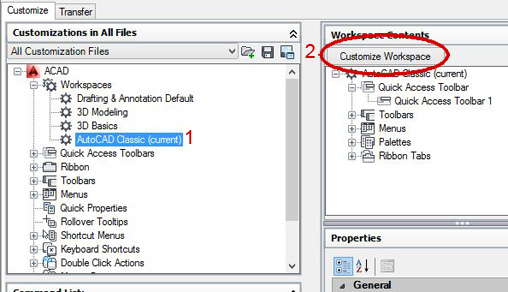
Step 4
Now go back to the left hand pane again, then scroll down to the Title that says ‘Partial Customisation Files’.
Press the + button next to the title to expand the list.
Scroll down the SMC-Melbourne (or relevant location you purchased), the press the + button and make sure the boxes next to ‘Toolbars’ and ‘Menus’ have a green tick in them. To put a tick in the boxes, simply left click the box.
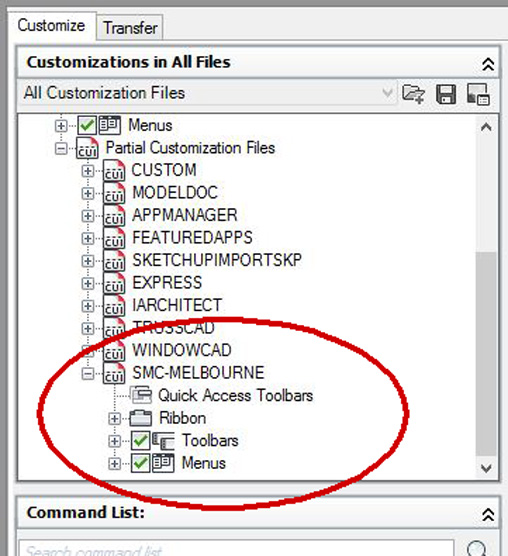
Step 5
Now go back to the top right hand pane, and click the button that says ‘Done’ This will have forced the menu to load. Make sure you now click APPLY button at the bottom of the window, then click OK. You will now be in AutoCAD. If the menu bar is now missing again (AutoCAD 2009+), that will be to do with the workspace you are currently in. Usually the workspaces with the ribbon.
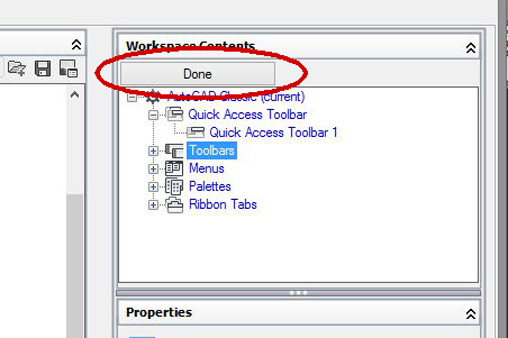
Step 6
To show the menu bar again, at the top of the AutoCAD screen, there is an arrow facing down. Click on the arrow.
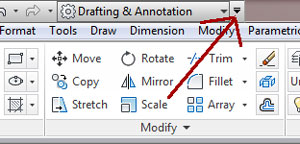
Step 7
A drop down menu will appear. Left click on the ‘Show Menu Bar’. This will show the menu bar at the top of the screen so you will be able to access the Shadow Multi-Cast menu once it is setup. You should now have the Shadow Multi Cast menu appear.
SMC-Melbourne, SMC-Sydney etc. Click on the SMC menu then scroll down to the bottom on the menu and click on Setup. The software installation is now complete.
Alternatively you can type: MENUBAR at the command prompt then enter: 1
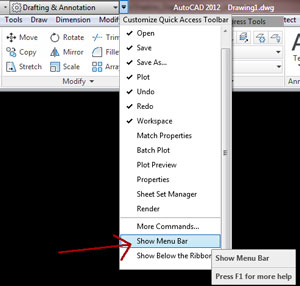
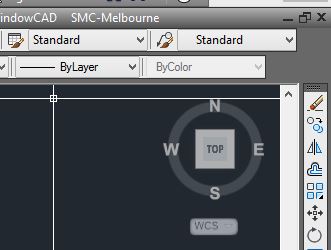
Shadow Multi-Cast should now be set up for use. To use Shadow Multi-Cast, click on the Shadow Multi-Cast menu on the
AutoCAD menu bar.