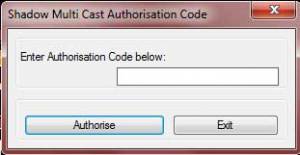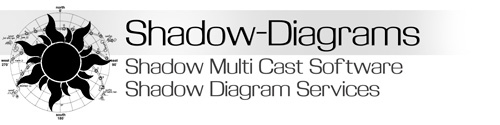Shadow Multi Cast – How to Authorise Software
Step 1
Left Click on the Shadow Multi Cast menu. Then left click on ‘Authorise Software’ on the menu
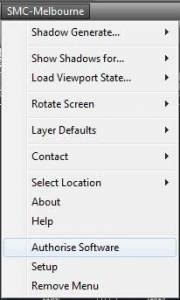
Step 2
Enter the Serial number you were emailed. Check your Junk Email folder for the serial number if you don’t see an email from us in your Inbox
Click Next Button
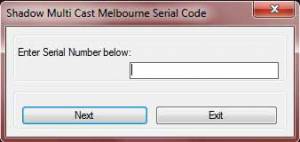
Step 3
Confirmation Serial Number was entered correctly
Click Ok Button
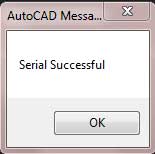
Step 4
The Request code will be shown.
Copy this text as you will need this number in the next step.
Click Next Button
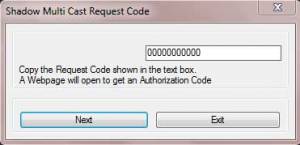
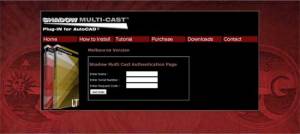
Step 6
Enter the details into the boxes.
Click Get Code Button
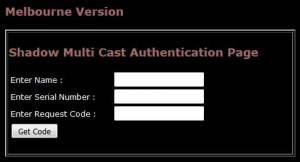
Step 7
You will be given the Authentication code. Copy this code, then go back to AutoCAD

Step 8
Enter Authorisation Code into box.
Click Authorise Button
Your Software is now Licenced to that computer